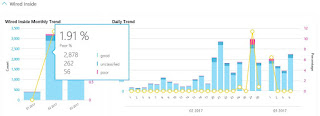If you run Skype Online I would strongly recommend to use Call Quality Dashboard (CQD). With CQD you can see quality report of calls made using Skype for Business.
You must first make sure to enable Call Quality Dashboard (CQD) in the Office 365 portal.
If you go to Server - Client reports, you will see that Wired Inside and Wifi Inside is empty. The reason for this empty information is that you never has populate CQD with your own information.
If you go to Server - Client reports, you will see that Wired Inside and Wifi Inside is empty. The reason for this empty information is that you never has populate CQD with your own information.
To upload you own subnet and building, you can click on Tenant Data Upload
I prefer to work in Excel. Then save the file as tab file. After you save the file as tab, you will see the format txt. You cannot import txt file, but if you rename the file ti *.tsv it works fine.
I prefer to work in Excel. Then save the file as tab file. After you save the file as tab, you will see the format txt. You cannot import txt file, but if you rename the file ti *.tsv it works fine.
(HEADERS AND DATA ORDER BELOW NOT INCLUDED IN TSV)
Network,NetworkName,NetworkRange,BuildingName,OwnershipType,BuildingType,BuildingOfficeType,City,ZipCode,Country,State,Region,InsideCorp,ExpressRoute
Network,NetworkName,NetworkRange,BuildingName,OwnershipType,BuildingType,BuildingOfficeType,City,ZipCode,Country,State,Region,InsideCorp,ExpressRoute
After you upload the tsv file you will see the Process Status = In Progress
After 3-4 hours you will then see status is Processed. With this status you can start playing with the reports.
If you go to Server - Client reports, you will now see that Wired Inside is populated with data
After you upload you own building data you can filter on location. "Location Enhanced Reports - Buildings - Wired and then filter
Read this article to understand more about CQD: https://support.office.com/en-us/article/Turning-on-and-using-Call-Quality-Dashboard-in-Skype-for-Business-Online-553fa13c-92d2-4d5c-a3d5-41a073cb047c?ui=en-US&rs=en-US&ad=US